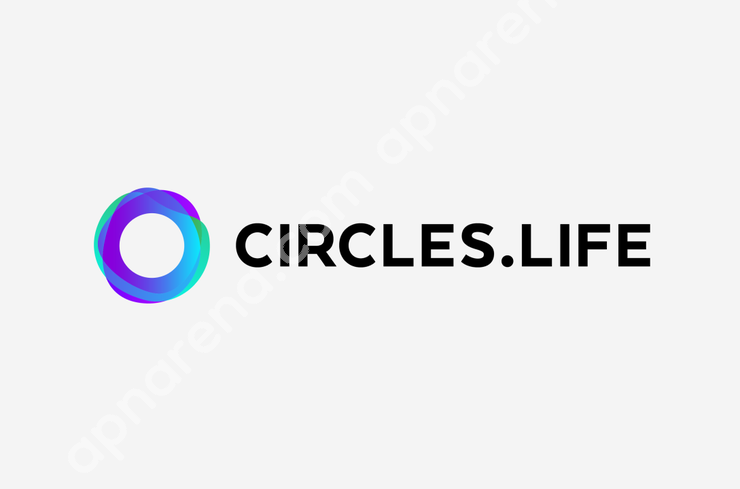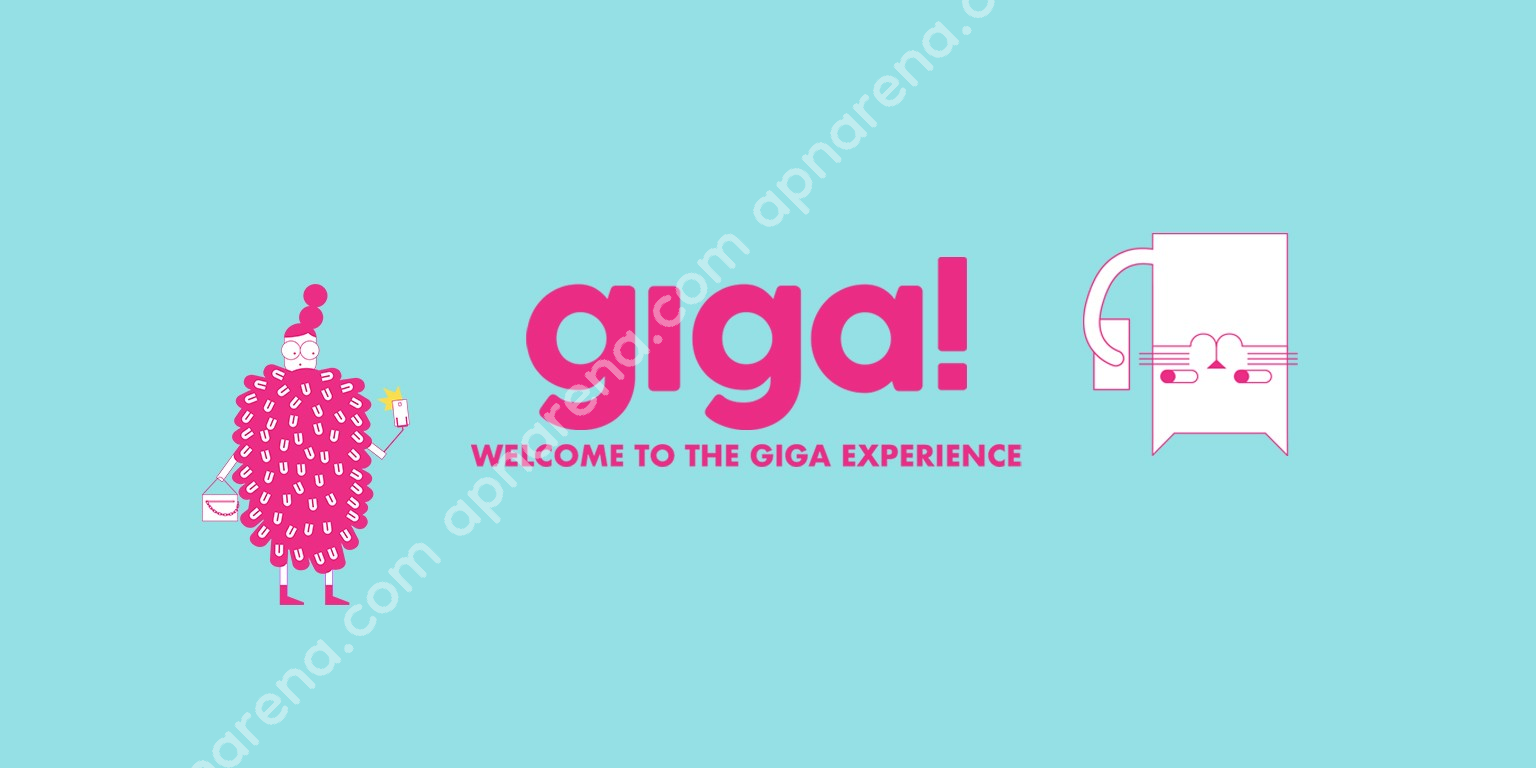StarHub 2G 3G LTE 4G and 5G high-speed APN/Internet settings for Android, iPhone, iPad 2025. By setting this up for StarHub, you can use faster internet on your device.

StarHub (with a digital sub-brand giga!) is a well-known SIM Company in Singapore. As of 2025, it has 2.3 million active subscribers/users. In this tutorial, we will show you how to set up APN, Internet, MMS, Hotspot on Android, iPhone, Modem and other mobile operating systems.
back to top ↑StarHub APN Settings for Android
StarHub fastest internet Settings for Android. This setting will work for all android devices (iPhone, Xiaomi, Samsung, Oppo, HTC, Huawei, Google, Realme, Nokia, Sony, Vivo, LG, Tecno, Acer, Asus, OnePlus, etc).
To set up APN on Android, first, go to the add 'Access Point Name' option. To find this setting, go to settings and search Access Point Name or go to
Settings>> Mobile Network>> Access Point Name>> Add Access PointIn the new Access Point Name, fill the Name and APN fields according to the following table and keep the rest of the fields unchanged. For better understanding check the image.
You can also set your APN for StarHub using APN Settings Android App.
| Name | StarHub-INTERNET |
| APN | internet |
| Proxy | Not set/Blank |
| Port | Not set/Blank |
| Username | Not set/Blank |
| Passwords | Not set/Blank |
| Server | Not set/Blank |
| MMSC | Not set/Blank |
| MMS proxy | Not set/Blank |
| MMS port | Not set/Blank |
| MCC | Leave as default (470) |
| MNC | Leave as default (02) |
| Authentication type | Not set/None |
| APN type | default,supl |
| APN protocol | IPv4/IPv6 |
| APN roaming Protocol | IPv4/IPv6 |
| APN enable/disable | APN enabled |
| Bearer | Unspecified |
| Mobile virtual network operator (MVNO) type | None |
| Mobile virtual network operator (MVNO) value | Not set/Blank |
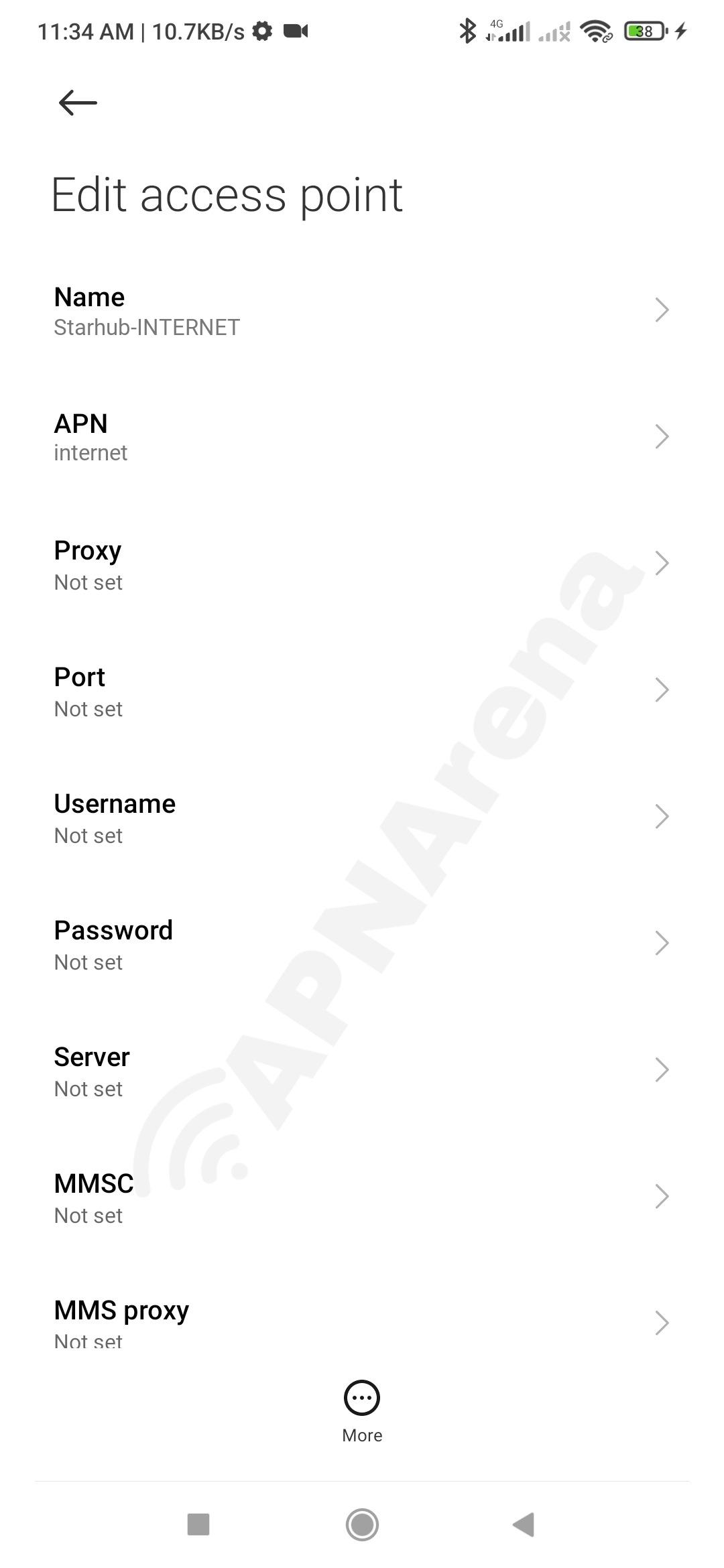
Keep reading:
- Lebara Singapore APN Settings for Android and iPhone
- China Mobile CMLink SG APN Settings for Android and iPhone
- Geenet Mobile APN Settings for Android and iPhone
StarHub MMS Settings for Android
StarHub MMS Settings for Android. MMS, also known as Multimedia Messaging Service is a standard way to send Multimedia Messages such as photos, short videos, GIFs, etc. to and from a mobile phone using the mobile network.
To set up MMS on Android, first, go to the add 'Access Point Name' option. To find this setting, go to settings and search Access Point Name or
Settings>> Mobile Network>> Access Point Name>> Add Access PointIn the new Access Point Name, fill the Name, APN, APN type fields according to the following table and keep the rest of the fields unchanged. For better understanding check the image.
| Name | StarHub-MMS |
| APN | internet |
| Proxy | Not set/Blank |
| Port | Not set/Blank |
| Username | Not set/Blank |
| Passwords | Not set/Blank |
| Server | Not set/Blank |
| MMSC | default |
| MMS proxy | default |
| MMS port | default |
| MCC | Leave as default (470) |
| MNC | Leave as default (02) |
| Authentication type | Not set/None |
| APN type | mms |
| APN protocol | IPv4/IPv6 |
| APN roaming Protocol | IPv4/IPv6 |
| APN enable/disable | APN enabled |
| Bearer | Unspecified |
| Mobile virtual network operator (MVNO) type | None |
| Mobile virtual network operator (MVNO) value | Not set/Blank |
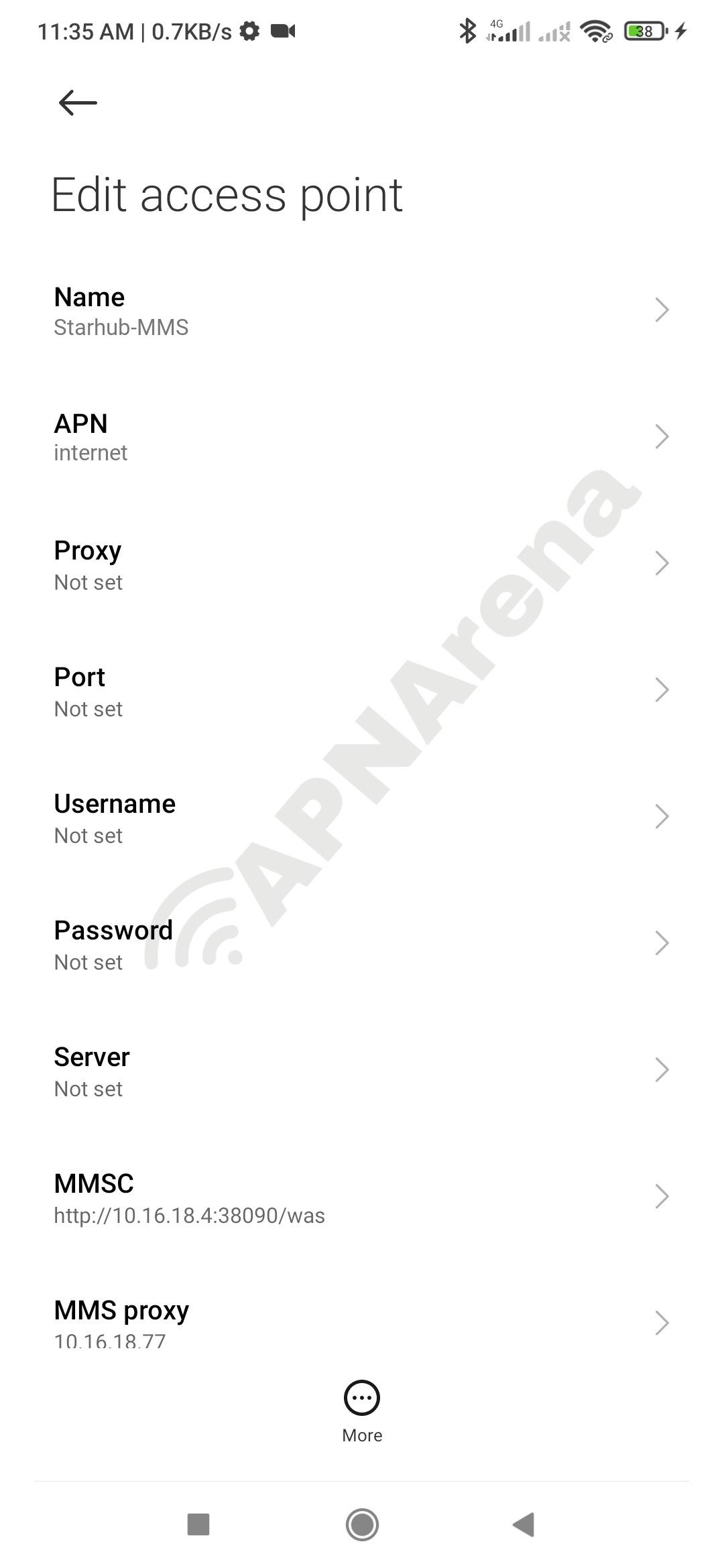
StarHub APN Settings for iPhone
StarHub APN Settings for iPhone and iPad. This will work on all models of iPad and iPhone (e.g. iPhone 2, 3, 4, 5, 6, 7, 8, 9, 10, 11, 12, 13, 14, Pro, Pro Max, SE, S, Mini)
To set up APN on iOS, first, go to the Settings option and find Cellular Data or Mobile Data. To find this setting, go to settings and search Cellular Data or Mobile Data or
Settings> Cellular> Cellular Data Options> Cellular NetworkSettings> Mobile Data> Mobile Data Options> Mobile Data NetworkSettings> General> Network> Cellular> Cellular Data Network> APN**General and Network options may not available in some models.
After going to Cellular Data/ Mobile Data, write internet in the APN field or fill it up according to the following table/image and keep the rest of the fields unchanged.
Cellular Data/ Mobile Data
| APN | internet |
| Username | Blank |
| Passwords | Blank |
LTE Setup (Optional)
| APN | internet |
| Username | Blank |
| Passwords | Blank |
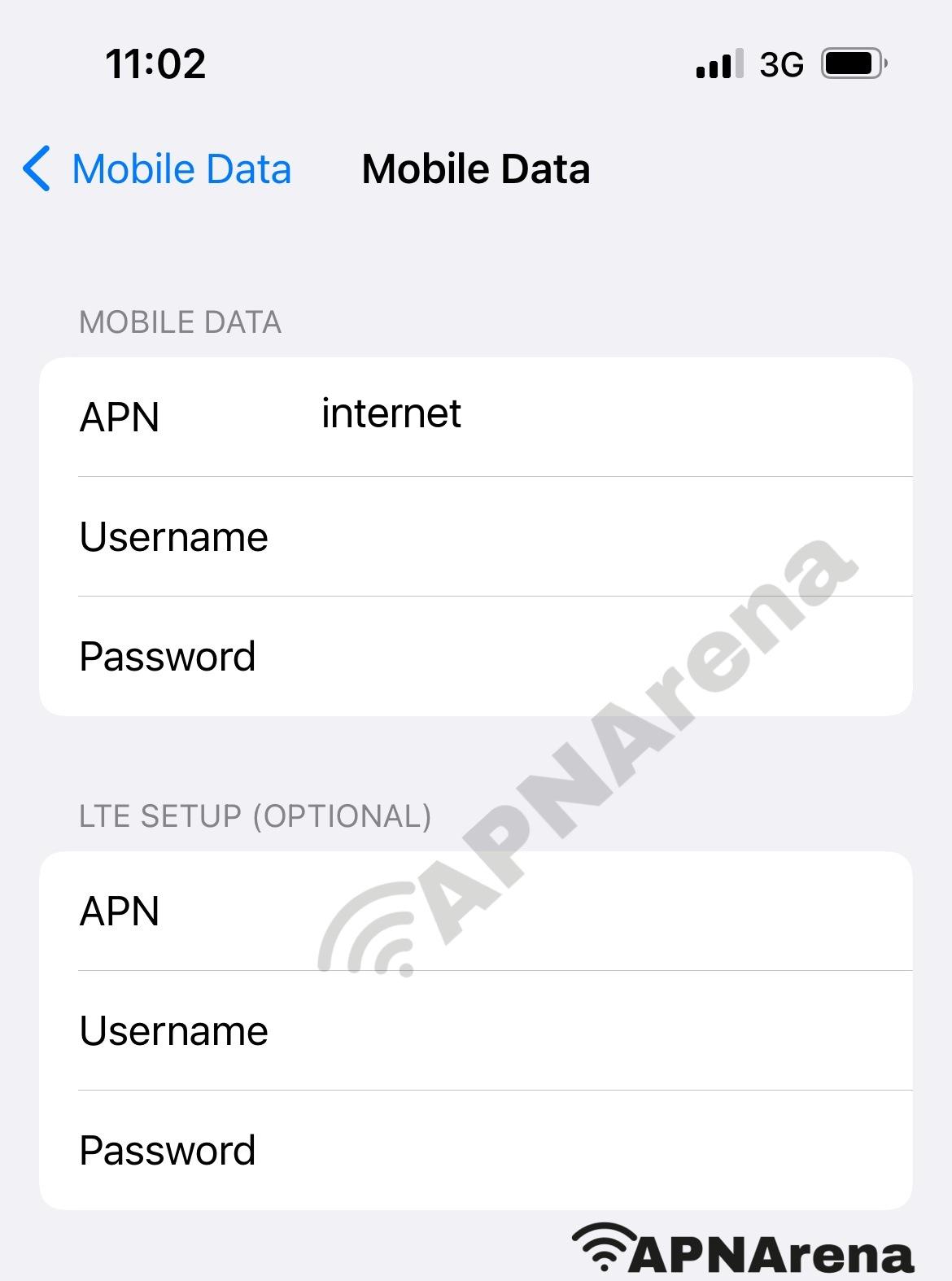
Keep reading:
- VIVIFI APN Settings for Android and iPhone
- Grid Mobile APN Settings for Android and iPhone
- redONE Singapore APN Settings for Android and iPhone
StarHub MMS Settings for iPhone
How to enable MMS on StarHub? StarHub APN Settings for iPhone and iPad. This will work on all models of iPad and iPhone (e.g. iPhone 2, 3, 4, 5, 6, 7, 8, 9, 10, 11, 12, 13, 14, Pro, Pro Max, SE, S, Mini)
To set up MMS on iOS, first, go to the Settings option and find Cellular Data or Mobile Data. To find this setting, go to settings and search Cellular Data or Mobile Data or
Settings> Cellular> Cellular Data Options> Cellular NetworkSettings> Mobile Data> Mobile Data Options> Mobile Data NetworkSettings> General> Network> Cellular> Cellular Data Network> APN**General and Network options may not available in some models.
After going to Cellular Data/ Mobile Data, scroll down to MMS and fill the blanks according to the following table/image.
MMS
| APN | internet |
| Username | Blank |
| Passwords | Blank |
| MMSC | unchanged |
| MMS Proxy | unchanged |
| MMS Message Size | unchanged |
| MMS UA Prof URL | unchanged |
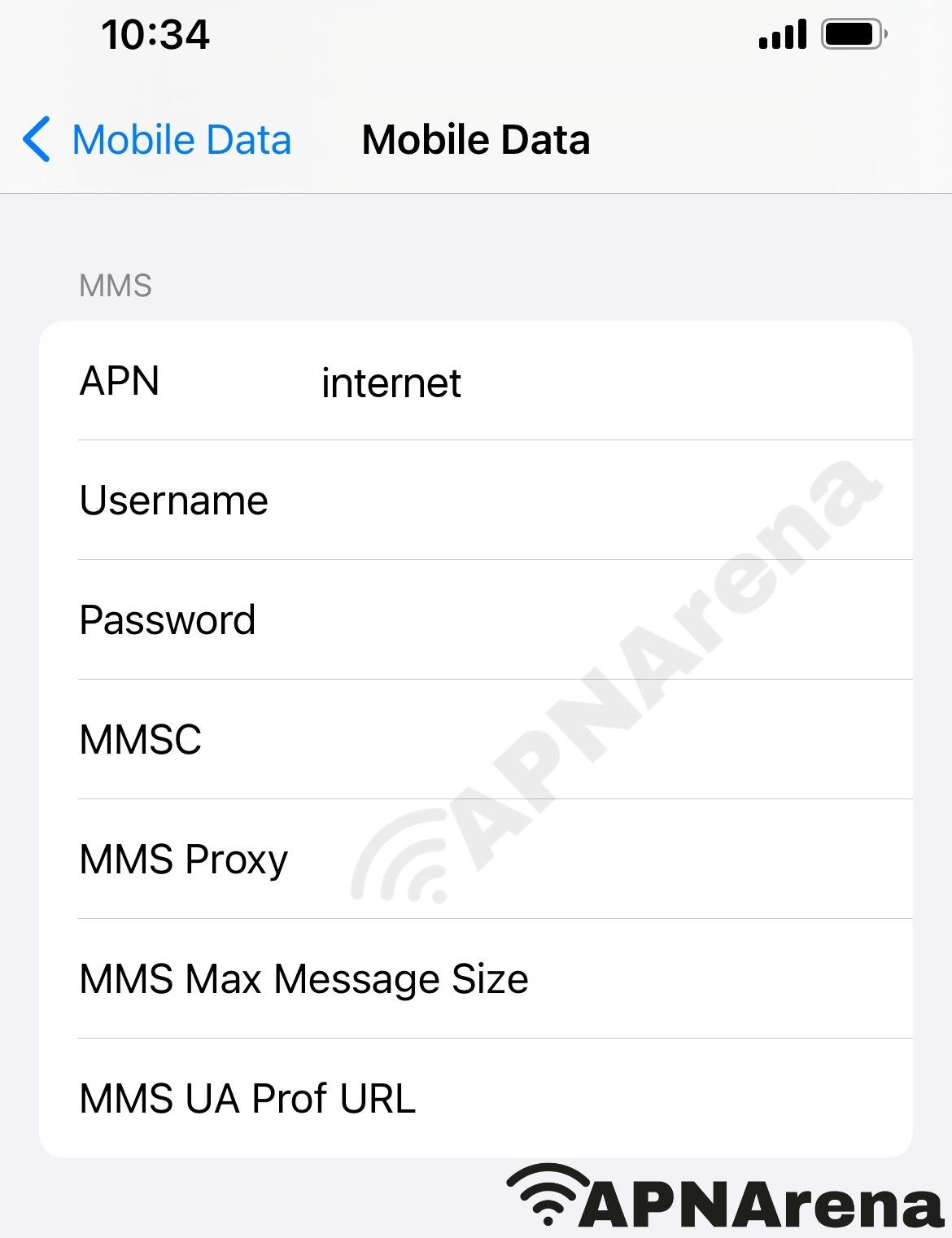
StarHub Personal Hotspot Settings for iPhone
How to enable Personal Hotspot on StarHub? StarHub Personal Hotspot Settings for iPhone and iPad. This will work on all models of iPad and iPhone (e.g. iPhone 2, 3, 4, 5, 6, 7, 8, 9, 10, 11, 12, 13, 14, Pro, Pro Max, SE, S, Mini)
To set up Personal Hotspot on iOS, first, go to the Settings option and find Cellular Data or Mobile Data. To find this setting, go to settings and search Cellular Data or Mobile Data or
Settings> Cellular> Cellular Data Options> Cellular NetworkSettings> Mobile Data> Mobile Data Options> Mobile Data NetworkSettings> General> Network> Cellular> Cellular Data Network> APN**General and Network options may not available in some models.
After going to Cellular Data/ Mobile Data, scroll down to Personal Hotspot and fill the blanks according to the following table/image.
Personal Hotspot
| APN | internet |
| Username | Blank |
| Passwords | Blank |
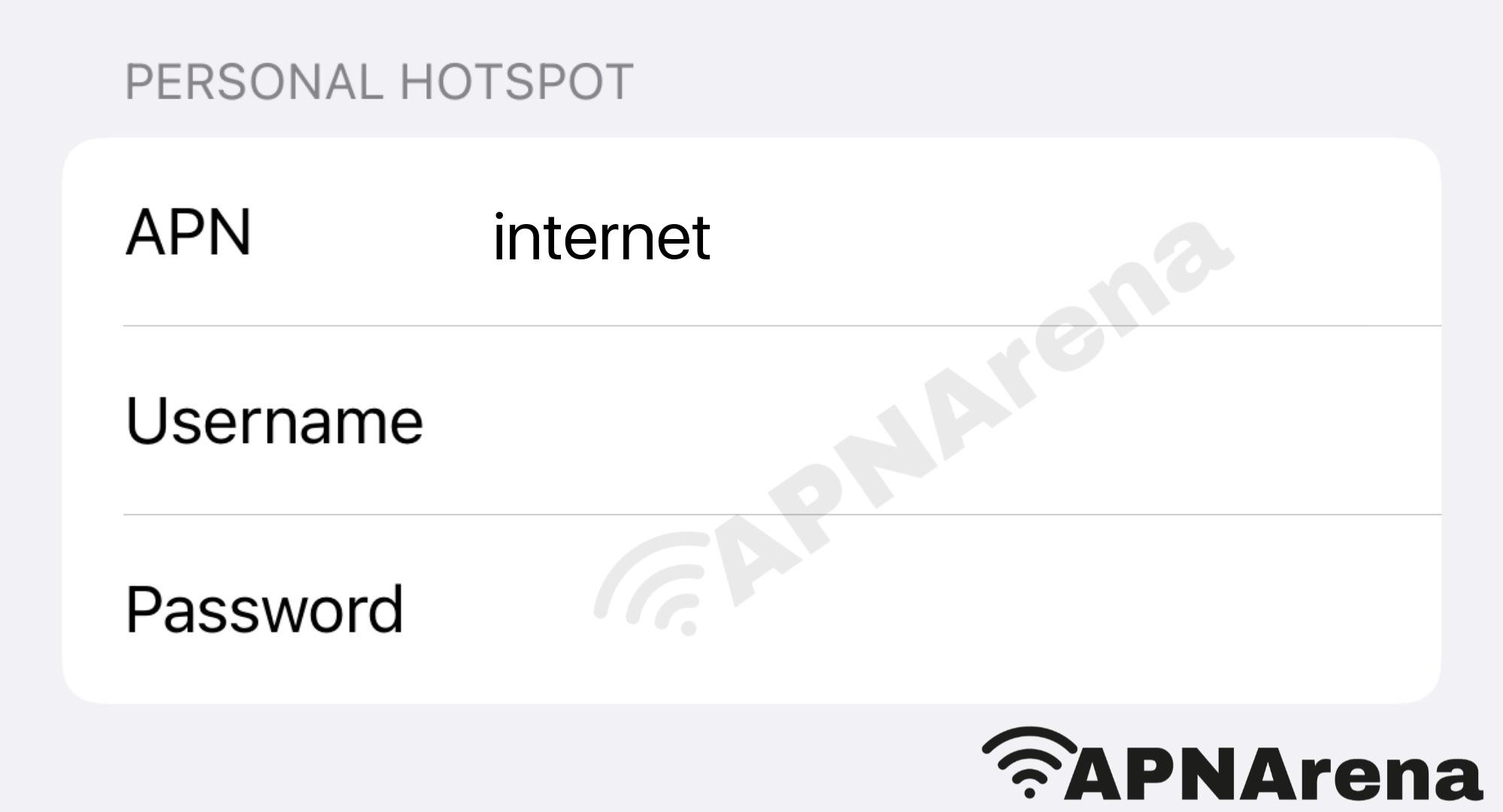
FAQs (Frequently Asked Questions)
What is the APN Settings for StarHub?
APN Settings for StarHub is a process by which you can access the internet via StarHub SIM on your device. APN stands for Access Point Name, is the name of a gateway between a GSM, GPRS, 2G, 3G, 4G, LTE, VoLTE, 5G mobile network, and another computer network, frequently the public Internet.
People also visit this page for:
- StarHub APN Settings for eSIM
- StarHub APN hack 2025
- StarHub network configuration/ setting
- StarHub data not working / no internet
- StarHub APN for free unlimited data
- Hotspot setup for StarHub
Still no internet? Let us know through the comment box, we will try to reply as soon as possible.